Vision boards are a beautiful and effective way to visualize your goals and make your resolutions display-worthy! Visualizing your goals, and keeping them visible at all times will make sure you are keeping what you want to achieve at the very front of your mind. This will make you more likely to achieve what you envisioned for the year.
Vision boards, also known as dream boards, are a collection of images that represent the different things you want to achieve and do in a certain period of time. Think of a vision board as a collection of pictures that represents the vibe, mood, and look of your ideal year or season. That’s why you may have also heard them referred to as mood boards.
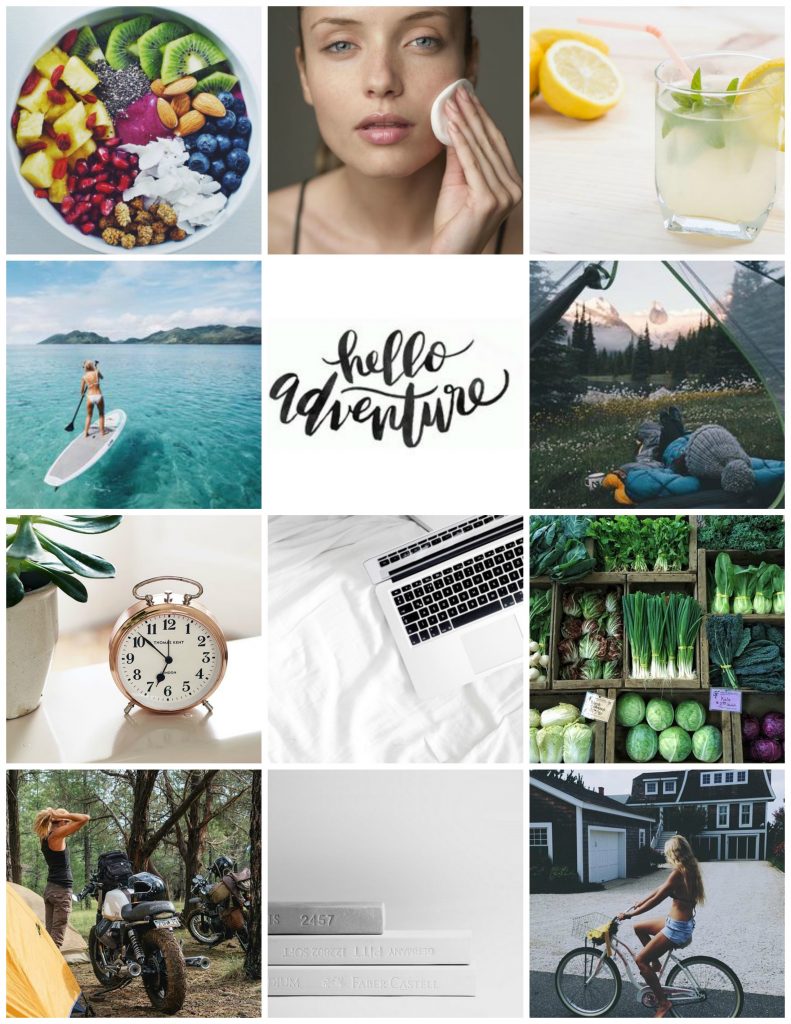
Related Articles:
- How to Make a Vision Board That Actually Works
- How to Create a Gorgeous Vision Board using PicMonkey
- Quick Read on Creating a Vision Board + My 2018 Vision Board
- My Goals and Dream Board for 2017 Explained
My Process
The way I like to set up my vision boards is to come up with my goals for the year and then collect several photos that embody the feeling or outcome of those goals. I also make a list of things I want to do, experiences I want to have, places I want to see, etc. These are mixed in with my goals to create a holistic vision of the year ahead.
I tend to create my vision boards in December of each year in order to prepare a fresh vision of the new year to come. However, you could create a vision board at any time in the year, whenever you need a fresh start, or perhaps quarterly to focus in on your seasonal or shorter-term goals.
Using Canva to Create a Gorgeous Vision Board
STEP 1: Go to https://www.canva.com/
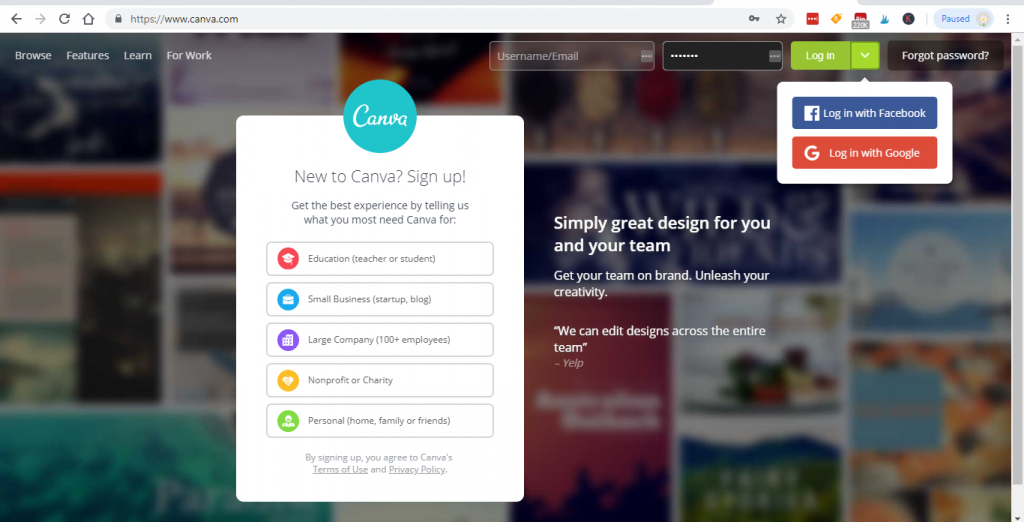
You can choose to login using facebook or google.
STEP 2: Click use “custom dimensions”
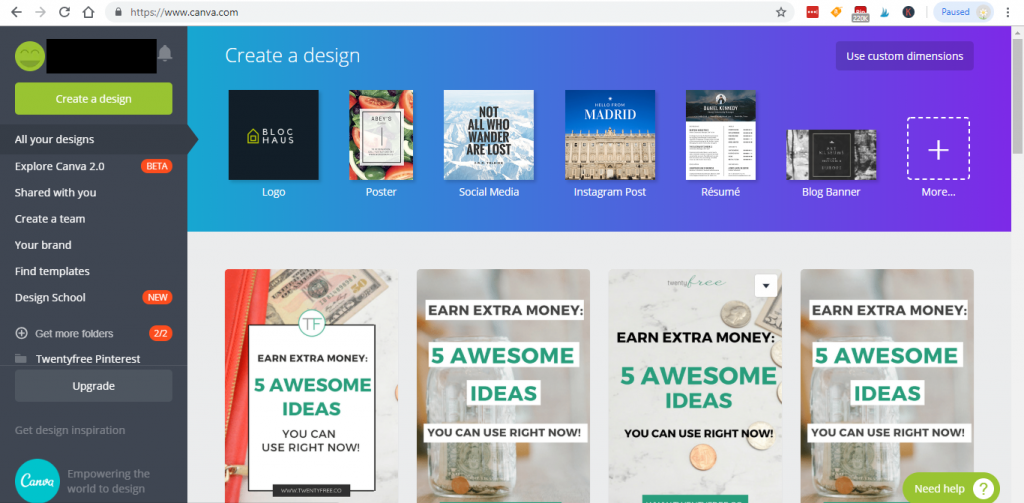
STEP 3: Enter 2550 by 3300 pixels and click Design.

I use these dimensions because it will print perfectly on an 8.5 x 11″ sheet of paper (which is great for the cover of my planning binder). If you want your board to be larger, simply use a pixels to inches conversion calculator for your desired page size.
STEP 4: Choose your preferred grid layout (at the left side).
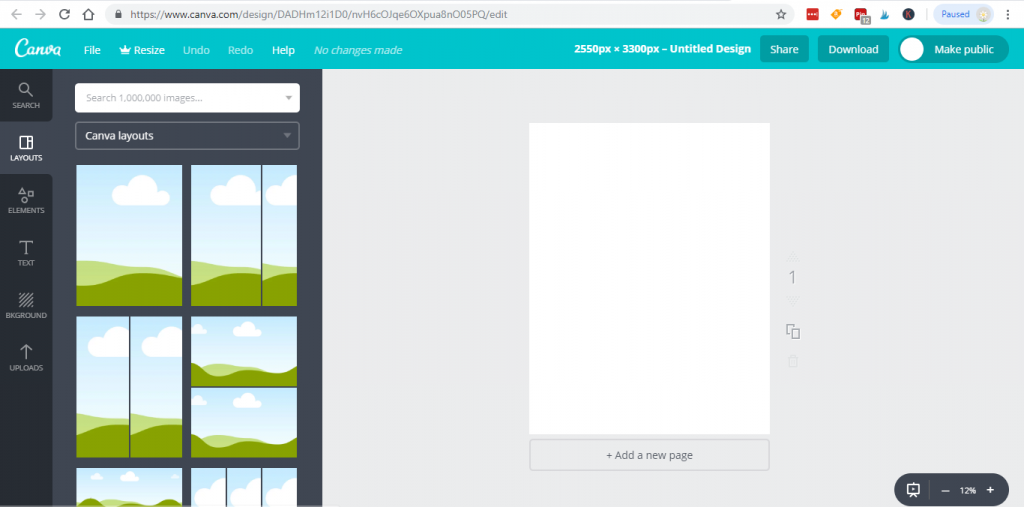
I use a 12 grid layout because on an 8.5 x 11″ sheet of paper the photos will look relatively square, which is visually pleasing.
STEP 5: There is no 12-grid layout so I chose a 9-grid layout instead.
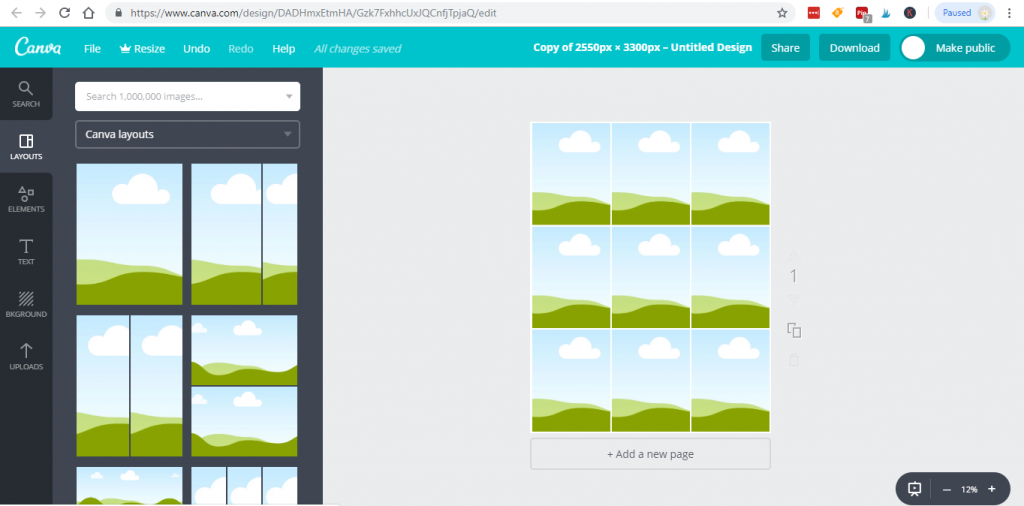
Adjust the grid layout.
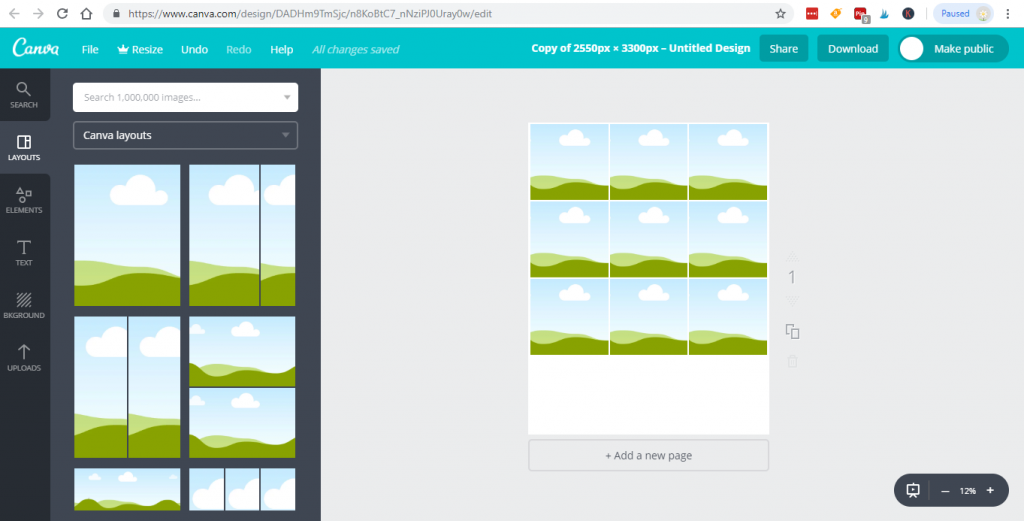
And copy the grid.
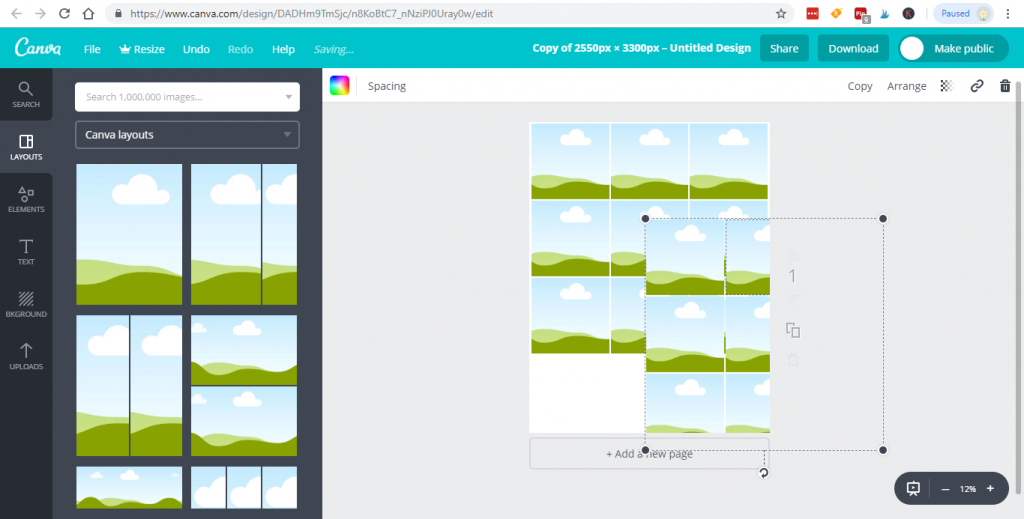
Adjust the copied grid to the bottom to make a 12-grid layout.
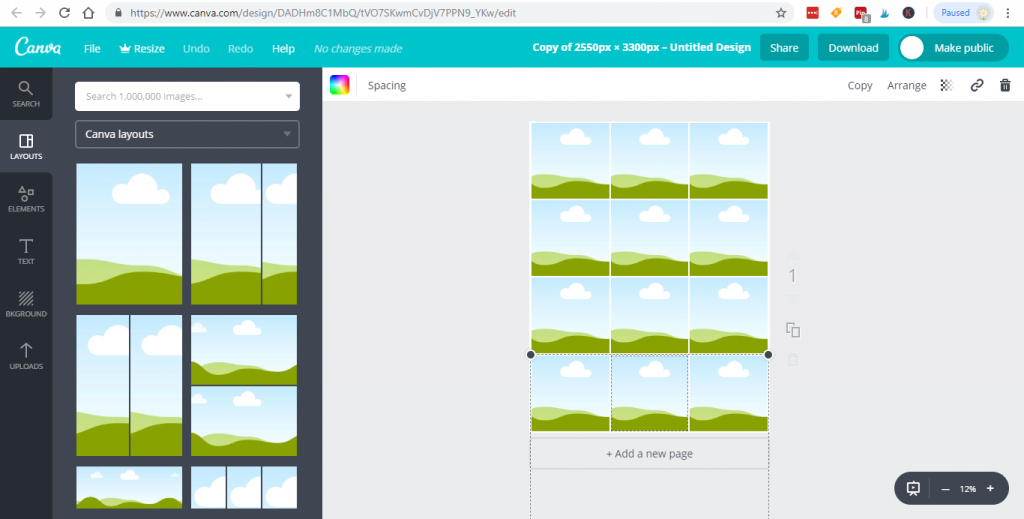
STEP 6: To upload an image, click UPLOADS (at the left side panel) and choose the images you want for your grid.
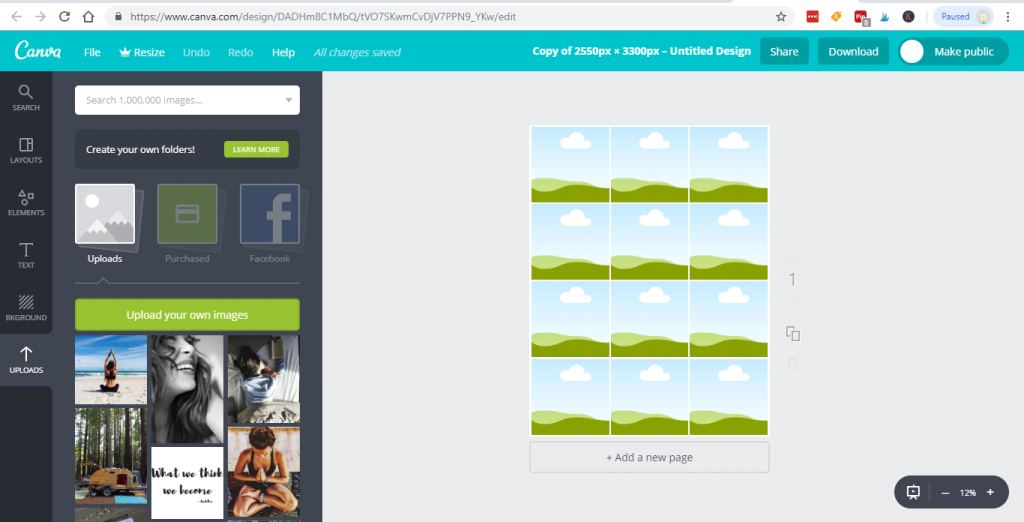
STEP 7: Drag and drop your preferred images onto the layout.
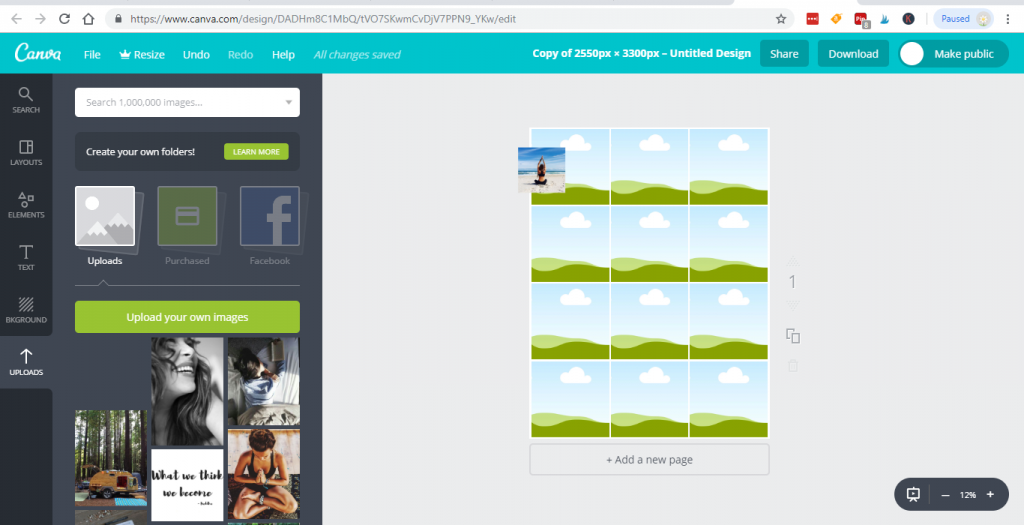
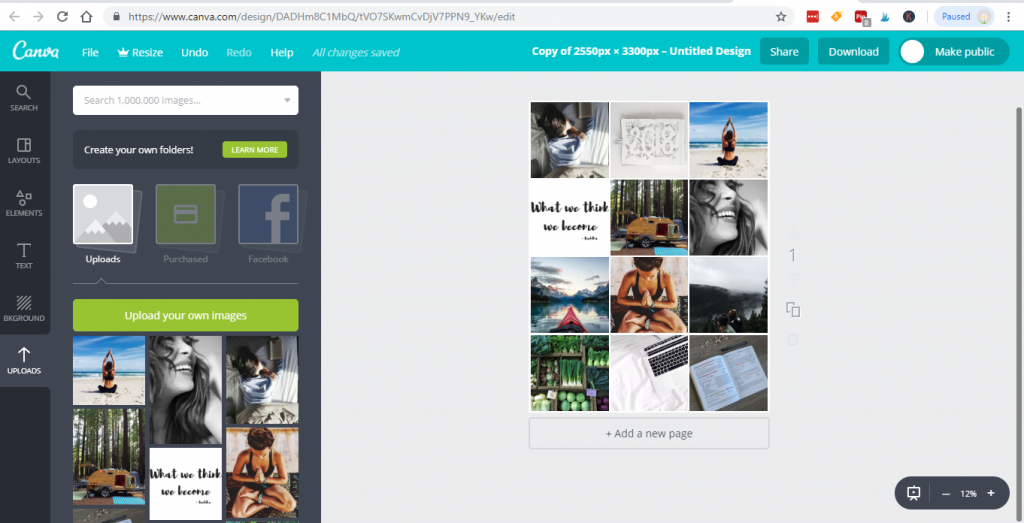
STEP 8: You can also rename the title of the design/dream board.
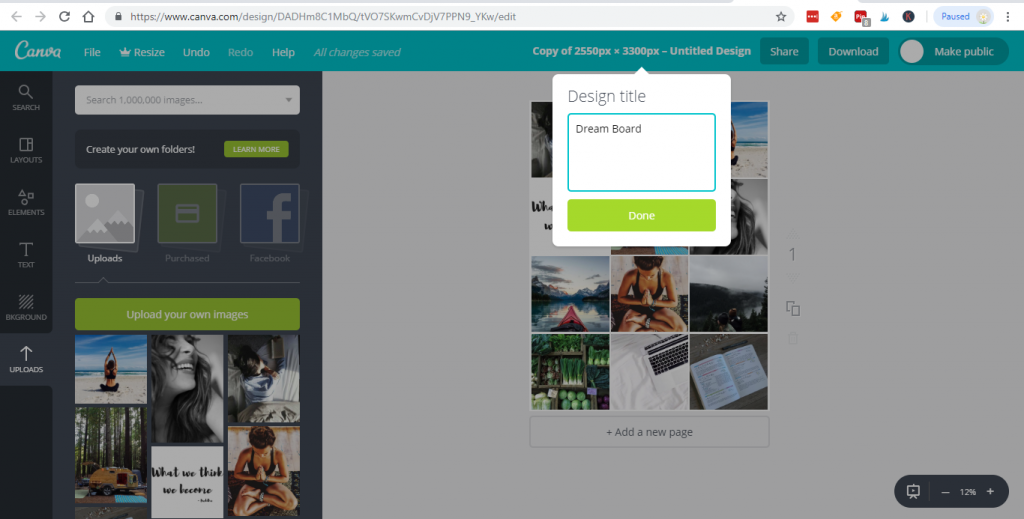
STEP 9: Click Download and choose your preferred file type.
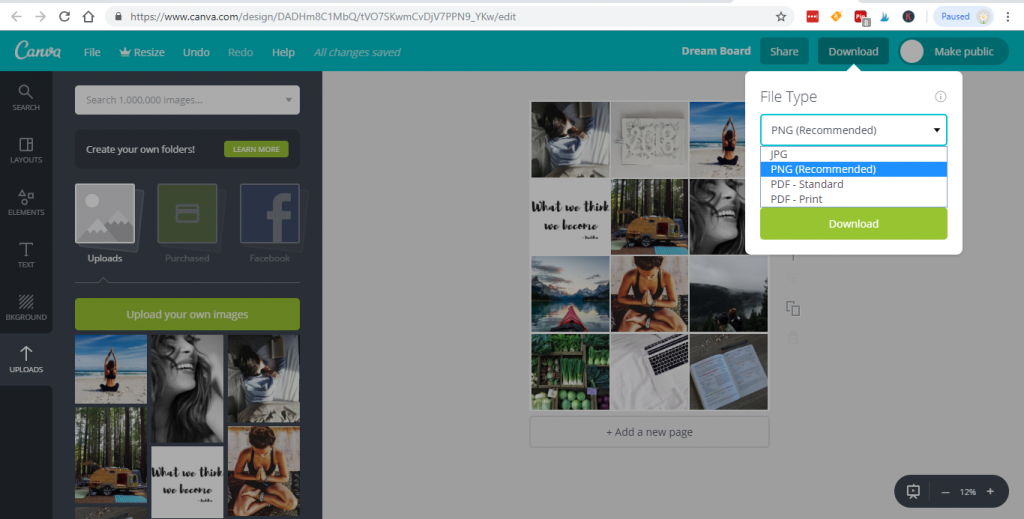
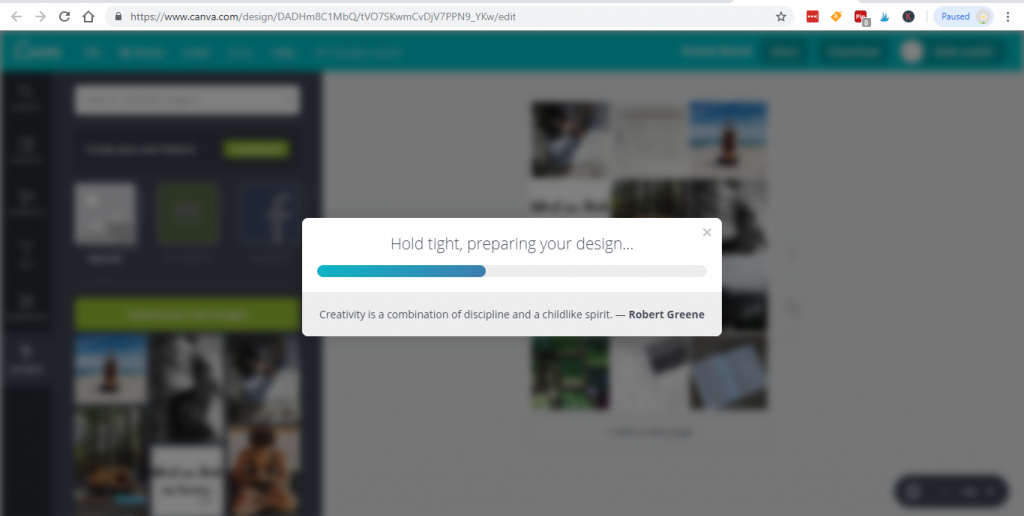
STEP 10: Print and display the gorgeous dream board you just created!
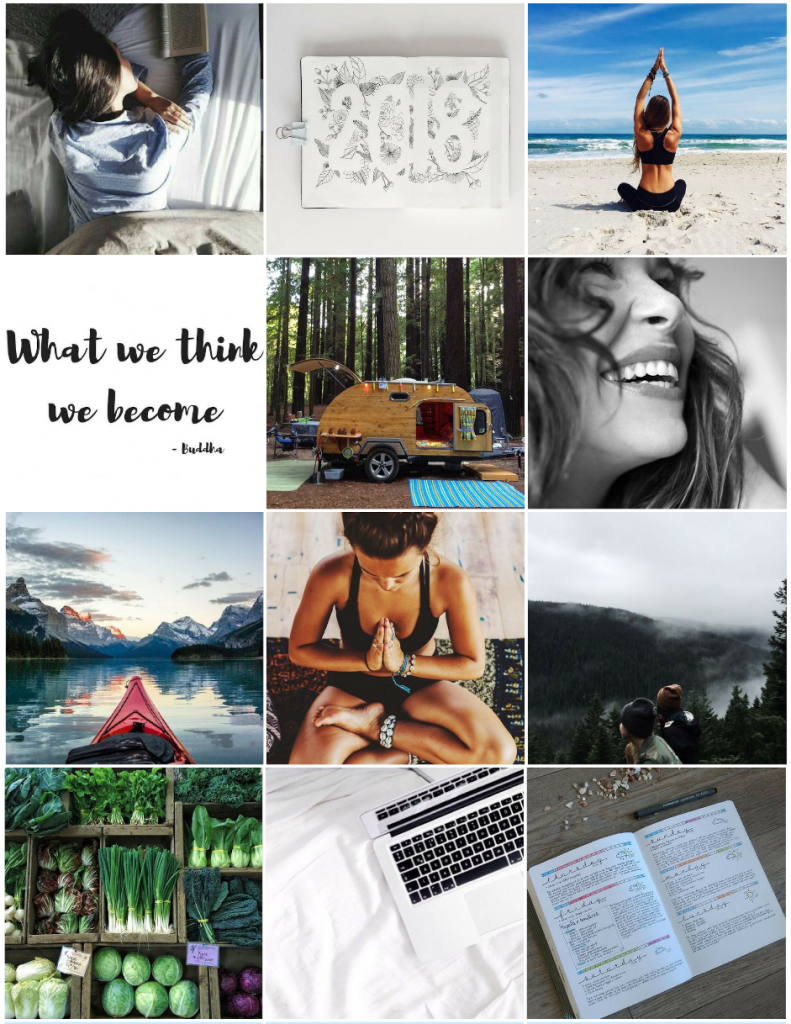
It’s amazing that those 10 simple steps can result in such a beautiful representation of your dreams for the year! Now the only thing left to do is decide where to display your vision board. Remember, you’re not limited to putting it in just one place! I actually print 3 copies and distribute them throughout my environments for extra goal-reminding power!
I print a copy for the front of my planning binder, so I will see it daily. I also print one to hang
in my cubicle at work to remind me what I’m working towards, and where I want to be spending the money I earn at work. Then, I print a third vision board to display
in my home office, as a visual reminder of my personal and side-business goals. Since my home office is in my bedroom, I see this every day when I wake up as well. If you have a separate home office you might consider printing one for your bedroom to put near your alarm clock
so your goals are the first thing on your mind in the morning.
If you prefer to use PicMonkey to create your dream board, please see my How to Create a Gorgeous Vision Board Using PicMonkey tutorial here.
Need more help with goal setting?
Read these Related Articles About Goal Setting:
- Conquer Your Goals: How to Set SMART Goals That Will Help You Get Shit Done
- 6 SMART Goal Templates to Make Goal Setting Insanely Easy (and Effective!)
- SMART Financial Goals You Need to Set Right Now
Your Turn:
Where will you display your brand new vision board?
WANT TO REMEMBER THIS? SAVE THIS VISION BOARD IDEA TO YOUR FAVORITE DREAM BOARD PINTEREST BOARD!
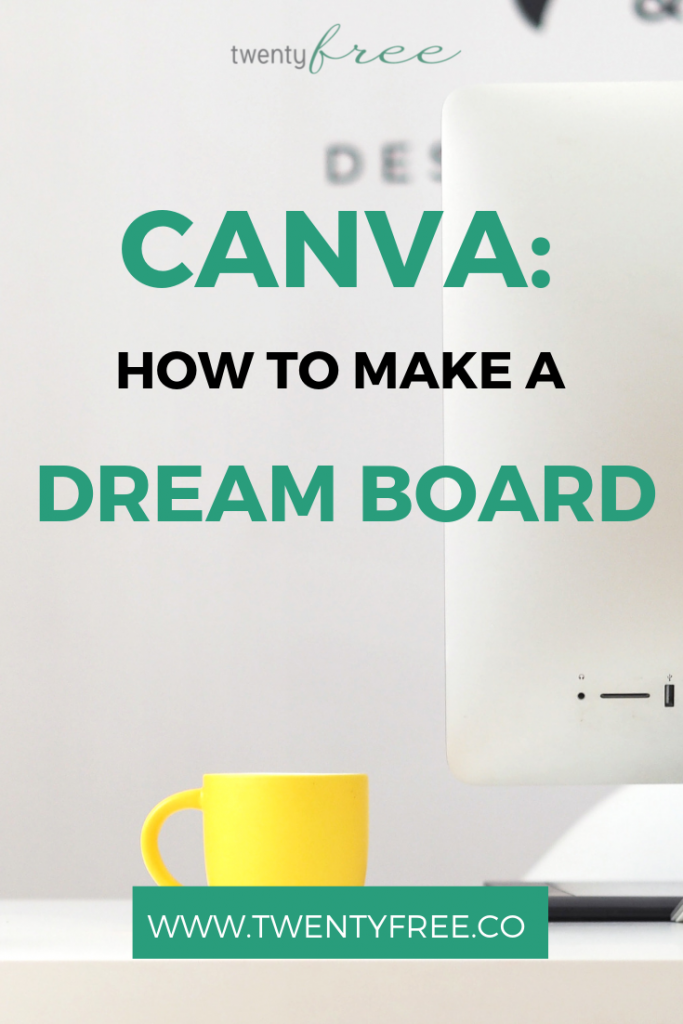
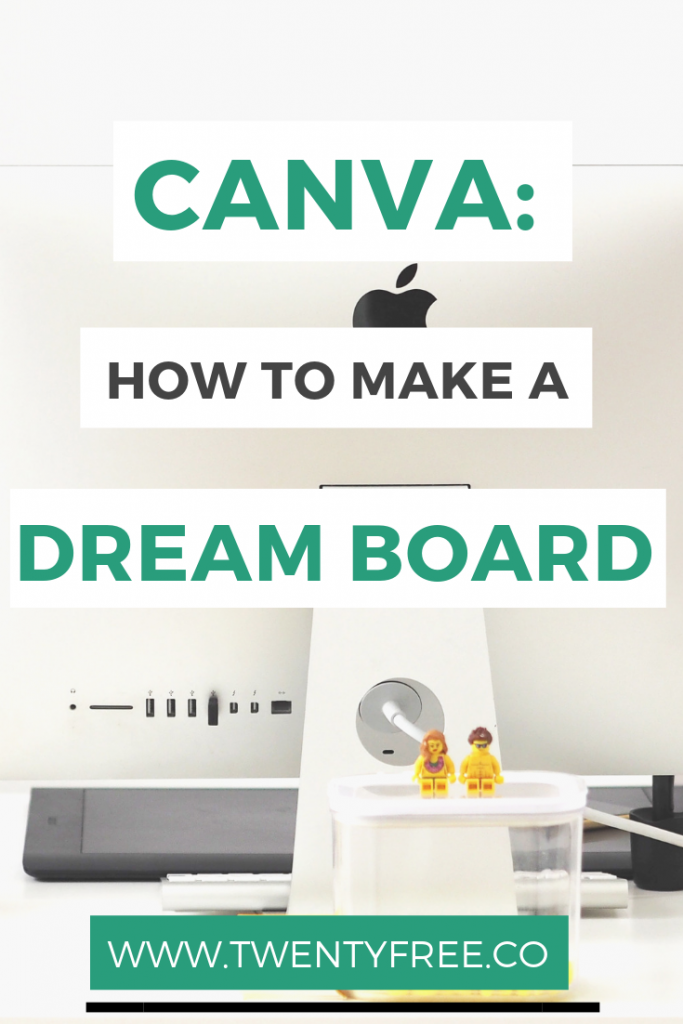
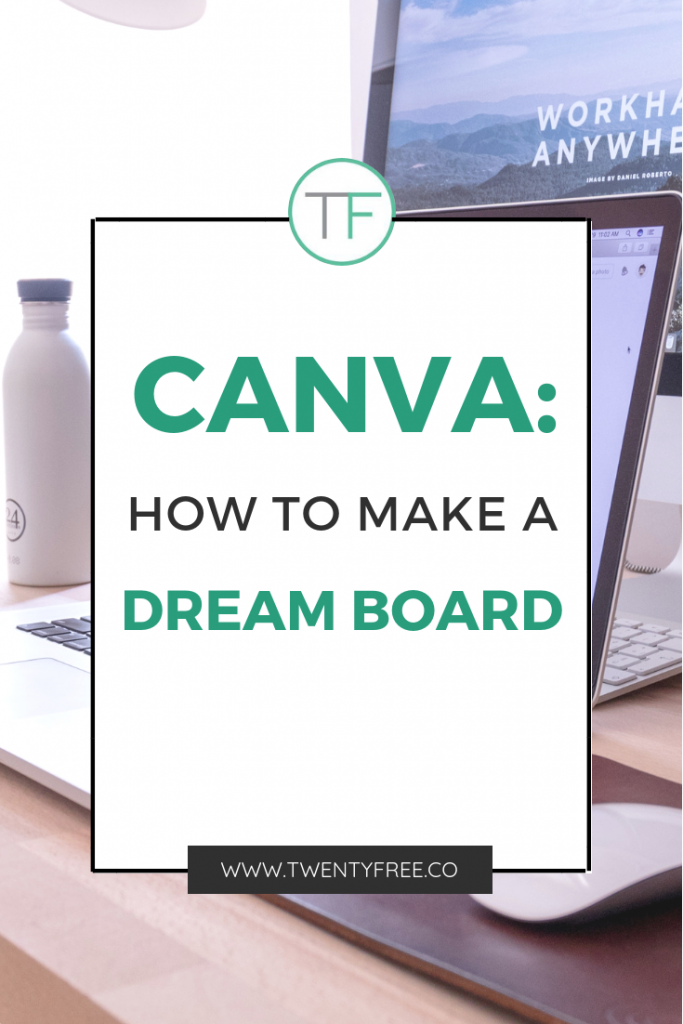
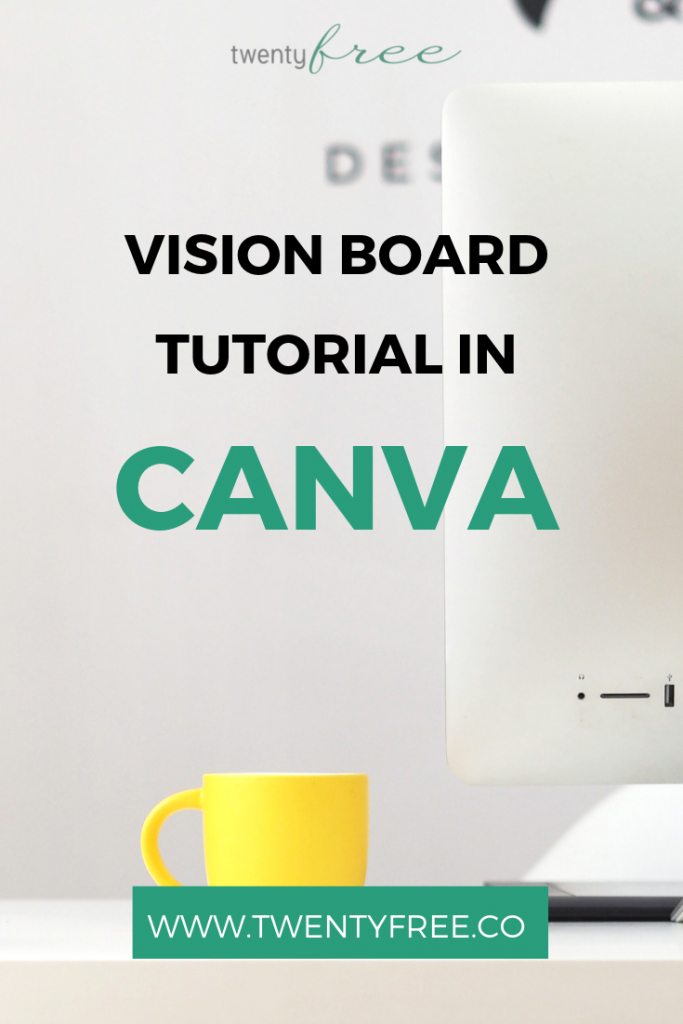

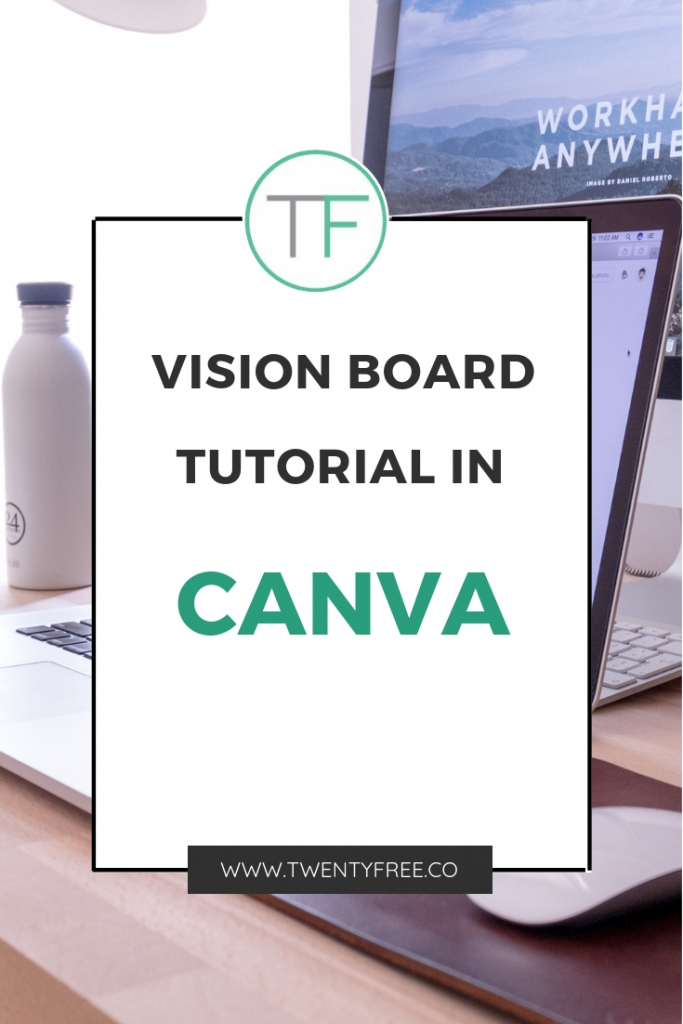
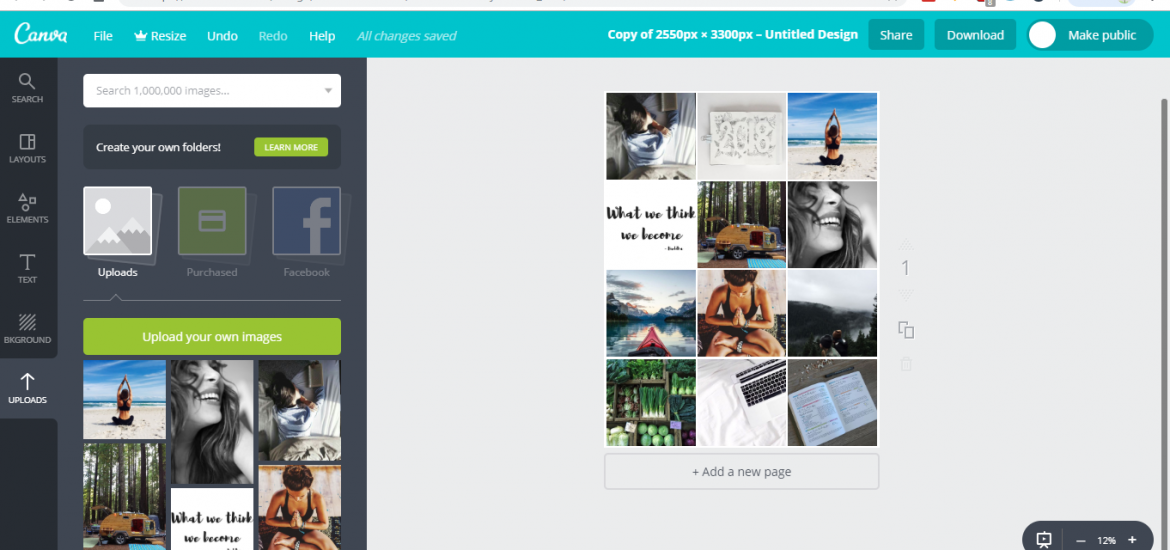
[…] How to Create an Eye-Catching Vision Board in Canva […]
[…] How to Create an Eye-Catching Vision Board in Canva […]
[…] Canva Vision Board Tutorial […]
[…] Canva Vision Board Tutorial […]
[…] How to Create an Eye-Catching Vision Board in Canva […]
[…] How to Create an Eye-Catching Vision Board in Canva […]